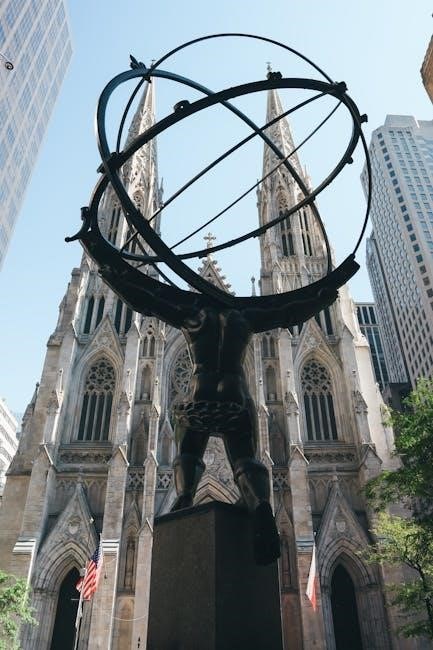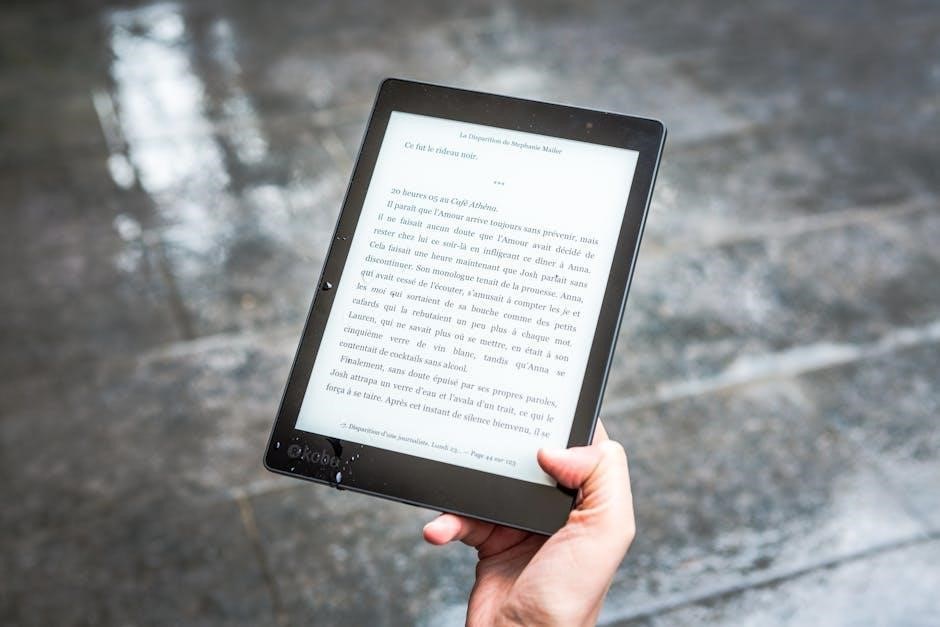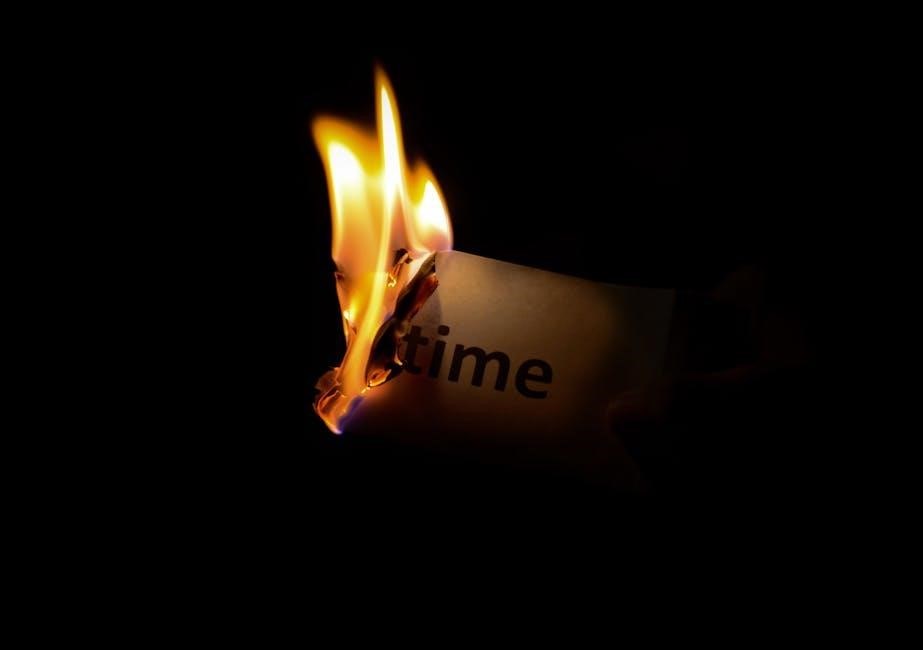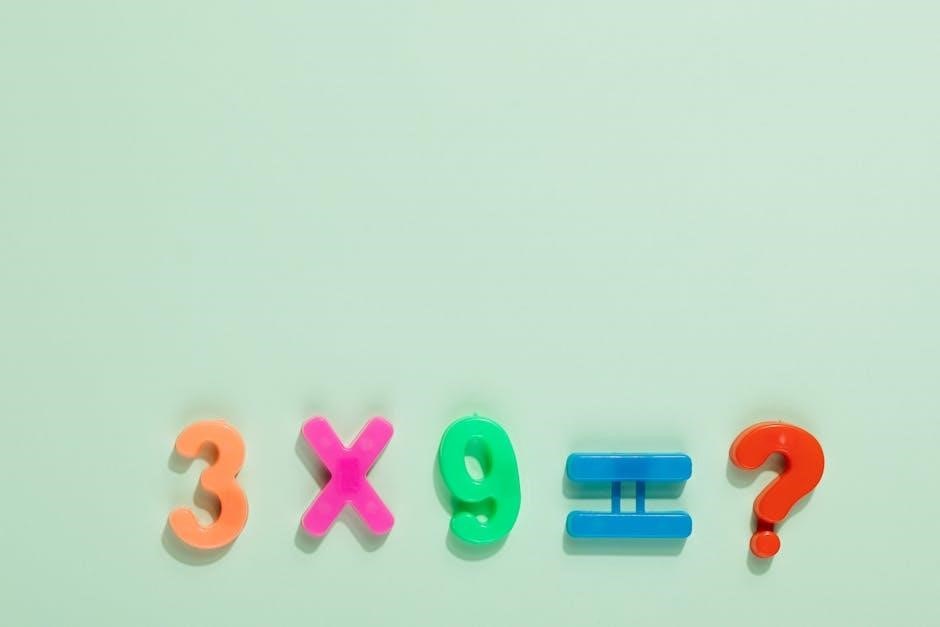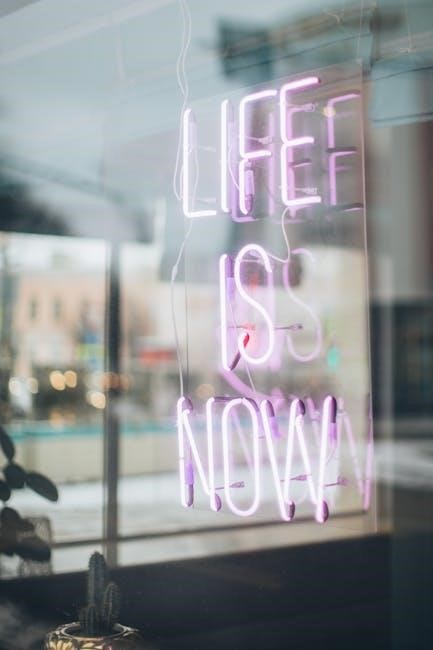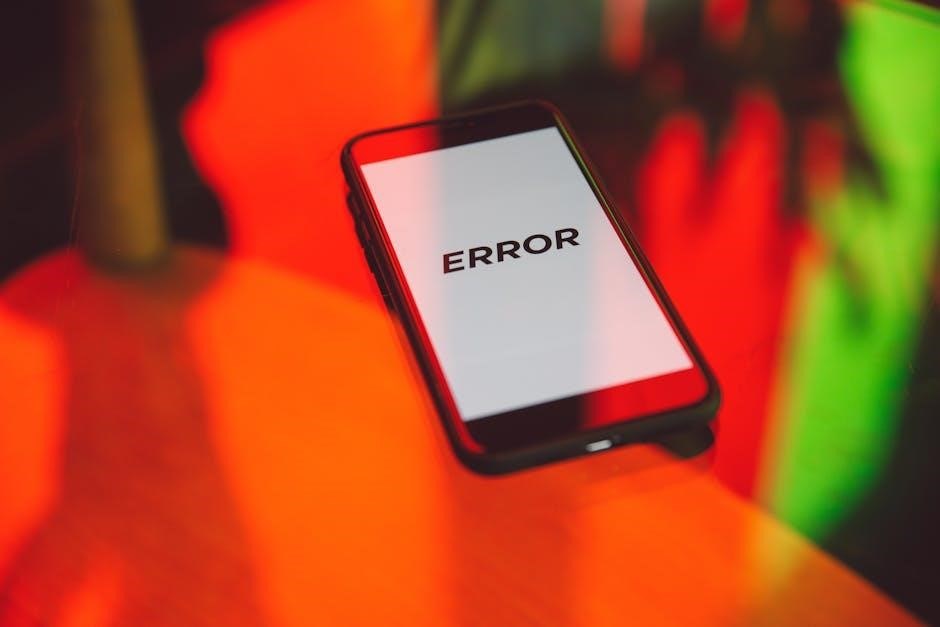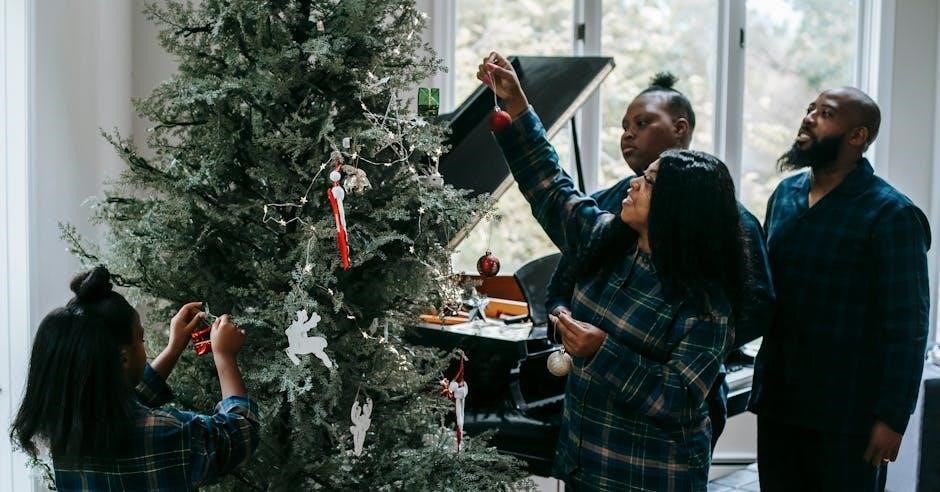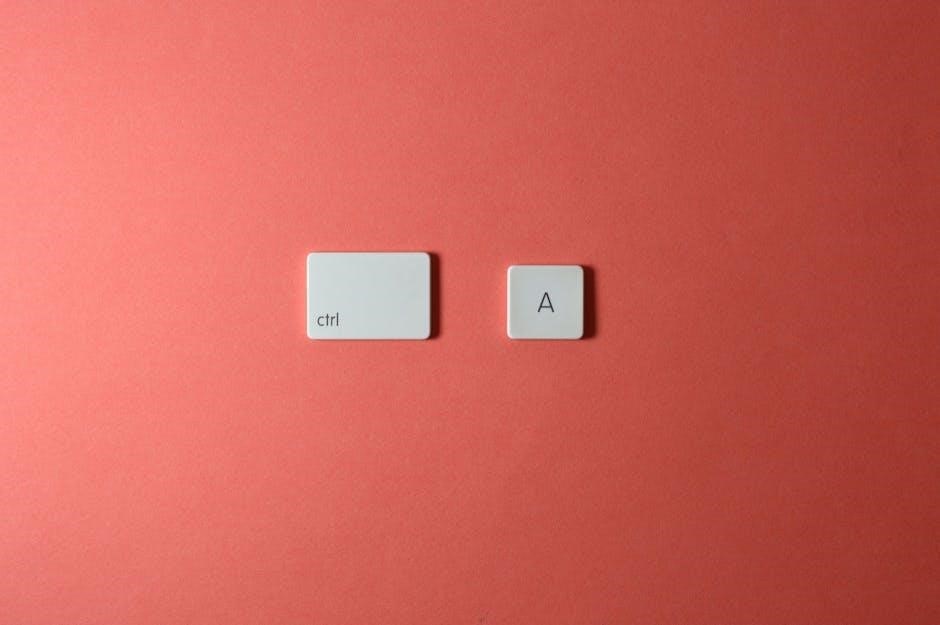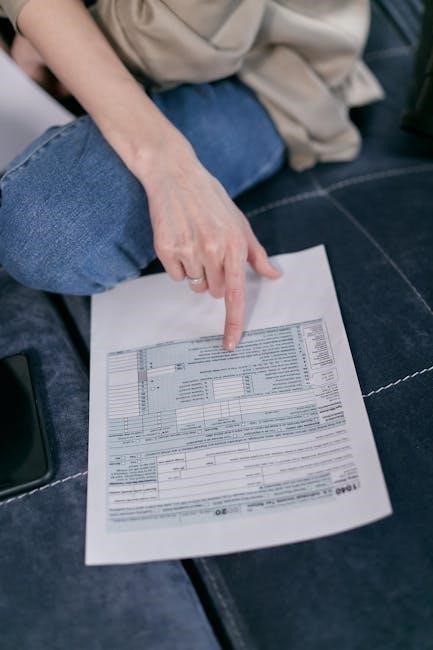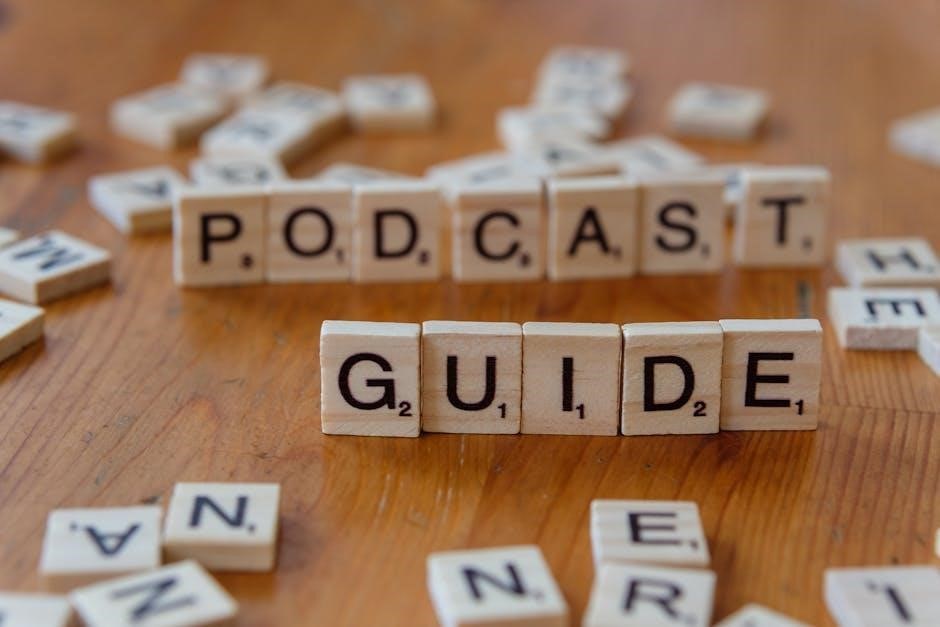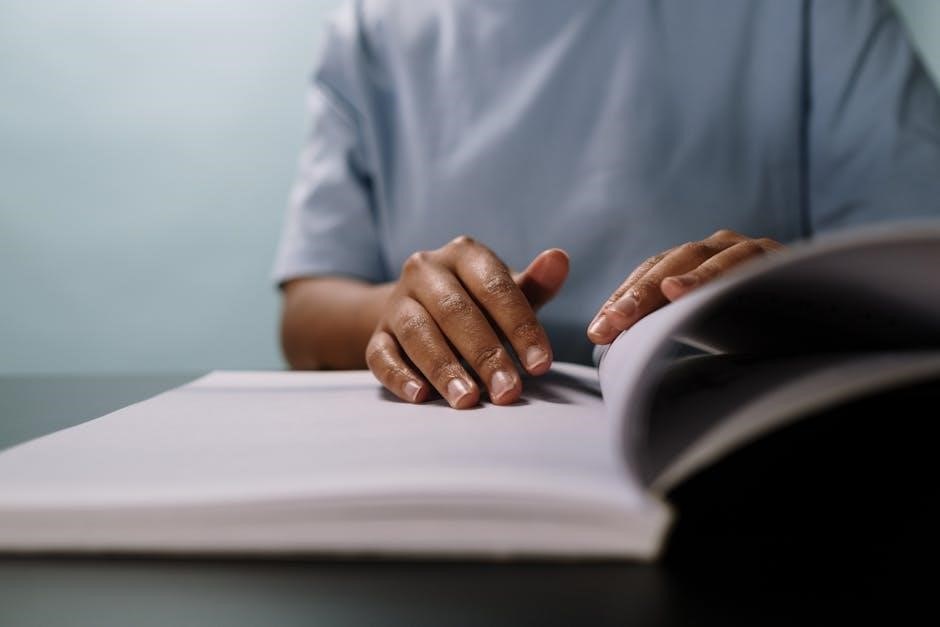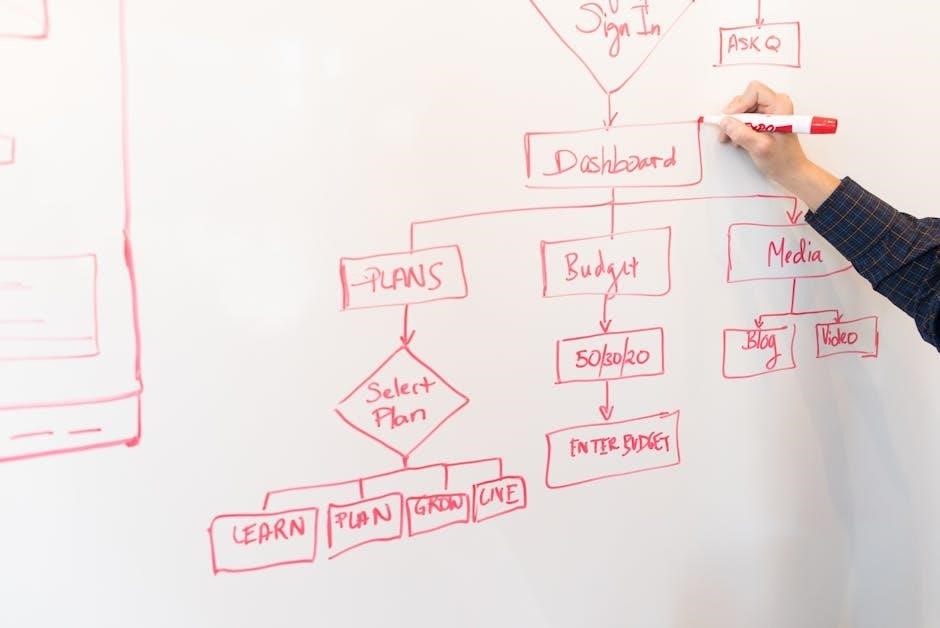AirFly Pro Instructions: A Comprehensive Guide
Discover seamless in-flight entertainment! Explore quickstart guides‚ connect to headphones‚ and troubleshoot issues with detailed instructions and helpful resources.
What is the AirFly Pro?
The AirFly Pro is a revolutionary Bluetooth transmitter designed to wirelessly connect your standard wired headphones to in-flight entertainment systems‚ smartphones‚ tablets‚ and laptops. Essentially‚ it bridges the gap between devices lacking Bluetooth capability and your favorite wireless headphones. This compact device eliminates the hassle of tangled cords and provides a convenient‚ high-quality audio experience during travel or everyday use.
Unlike many standard Bluetooth transmitters‚ the AirFly Pro boasts dual device connectivity‚ allowing two sets of headphones to connect simultaneously – perfect for sharing entertainment with a travel companion. It’s a simple solution for enjoying audio on airplanes‚ trains‚ or in any situation where a standard headphone jack is present but Bluetooth isn’t available. Twelve South‚ the creator‚ focuses on elegant design and user-friendly functionality.
Unboxing and Package Contents
Upon receiving your AirFly Pro‚ the package will contain the transmitter itself‚ a USB-C charging cable for powering the device‚ and a quick start guide to help you begin. The AirFly Pro unit is typically a sleek‚ rectangular design‚ often available in space gray or white finishes. Carefully remove all components from the packaging‚ ensuring no small parts are left behind.
Inspect the AirFly Pro for any visible damage that may have occurred during shipping. The included USB-C cable is essential for charging‚ and the quick start guide provides basic instructions for pairing and operation. While some retailers may include additional accessories‚ the standard package focuses on the core components needed for immediate use. Retain the original packaging for potential warranty claims or returns.
Initial Setup and Pairing
Before your first flight‚ ensure your AirFly Pro is fully charged using the provided USB-C cable. Once charged‚ press and hold the power button until the LED indicator illuminates. The device will automatically enter pairing mode‚ indicated by a flashing blue light. Navigate to your Bluetooth settings on your headphones and select “AirFly Pro” from the list of available devices.
Confirm the pairing request if prompted. A solid blue light on the AirFly Pro signifies a successful connection. For optimal performance‚ keep the AirFly Pro within close proximity to both your headphones and the in-flight entertainment system. Initial setup is straightforward‚ allowing you to quickly enjoy wireless audio during your travels.
Pairing with Bluetooth Headphones

Ensure your Bluetooth headphones are in pairing mode – typically activated by holding the power button until an indicator light flashes. With the AirFly Pro powered on and in pairing mode (flashing blue LED)‚ select “AirFly Pro” from the list of available devices on your headphones. Confirm any pairing requests that appear on your headphones or connected device.
A solid blue light on the AirFly Pro confirms a successful connection. If pairing fails‚ try restarting both the AirFly Pro and your headphones‚ then repeat the process. Maintaining a close proximity during pairing enhances the connection stability. Remember to disconnect previously paired devices for a smoother experience.
Pairing with Multiple Headphones
The AirFly Pro allows simultaneous connection to two pairs of Bluetooth headphones. After successfully pairing with the first set‚ initiate pairing mode on the second set of headphones. The AirFly Pro will automatically detect and pair with the second device‚ indicated by a change in the LED indicator.
Ensure both headphones are within range and have sufficient battery life for optimal performance. Note that audio will be broadcast to both connected headphones simultaneously. If experiencing audio issues‚ try disconnecting and reconnecting one of the headphones. Prioritize stable Bluetooth connections for uninterrupted listening.
Connecting to In-Flight Entertainment Systems
To connect the AirFly Pro to an in-flight entertainment (IFE) system‚ simply plug the 3.5mm headphone jack into the airline’s audio port. Ensure the IFE system’s volume is at a moderate level before initiating the connection. Then‚ put the AirFly Pro into pairing mode. Your Bluetooth headphones will then connect to the AirFly Pro‚ receiving audio from the IFE system.
Compatibility varies between airlines; however‚ the AirFly Pro generally works with most standard 3.5mm headphone jacks. If you encounter issues‚ try a different audio port or consult the airline staff for assistance. Enjoy your personalized audio experience during your flight!
Compatibility with Airline Systems
The AirFly Pro boasts broad compatibility with most airline in-flight entertainment (IFE) systems utilizing a standard 3.5mm headphone jack. However‚ some newer or less common systems might present challenges. Specifically‚ systems with non-standard jacks or digital audio outputs may not function correctly.
Airlines like United‚ Delta‚ and American Airlines generally offer seamless connectivity. Testing on various international carriers indicates a high success rate‚ though occasional inconsistencies exist. If you experience issues‚ checking online forums for user reports specific to your airline can be beneficial. Remember to always try multiple audio ports if available.
Troubleshooting Connection Issues
If you encounter connection problems‚ first ensure the AirFly Pro is fully charged and in pairing mode (indicated by a blinking LED). Confirm your headphones are also in pairing mode and within range – ideally within 10 feet. Try disconnecting and reconnecting both devices.
If the issue persists‚ test with different headphones to rule out a headphone-specific problem. Also‚ attempt a different audio port on the airplane. Sometimes‚ simply restarting the AirFly Pro can resolve the issue. Check for interference from other electronic devices. Finally‚ consult the Twelve South support website for further assistance.
Using the AirFly Pro with Different Devices
The AirFly Pro excels with various devices‚ offering versatile connectivity. For smartphones and tablets‚ simply pair via Bluetooth as you would with any wireless headphone. With laptops and computers‚ the process is similar – access Bluetooth settings and select the AirFly Pro.
Ensure your device’s audio output is set to the AirFly Pro after pairing. Compatibility is generally broad‚ but older operating systems might require driver updates. The AirFly Pro prioritizes ease of use‚ adapting to your preferred tech. Experiment with different audio settings on your device for optimal sound quality.
Smartphones and Tablets
Connecting your smartphone or tablet to the AirFly Pro is remarkably straightforward. First‚ activate Bluetooth on your device and ensure it’s in discovery mode. Next‚ power on the AirFly Pro; it automatically enters pairing mode. Select “AirFly Pro” from the list of available Bluetooth devices on your phone or tablet;
Once paired‚ your device’s audio will route through the AirFly Pro to your headphones. For optimal performance‚ keep the AirFly Pro within a reasonable Bluetooth range – typically around 30 feet. Troubleshooting pairing issues? Restart both devices and repeat the process.
Laptops and Computers
Utilizing the AirFly Pro with laptops and computers mirrors the smartphone/tablet process‚ though slight variations may occur depending on your operating system. Begin by enabling Bluetooth on your computer and placing it in pairing mode. Power on the AirFly Pro‚ which will automatically initiate pairing.
Locate “AirFly Pro” within your computer’s Bluetooth device list and select it to connect. After successful pairing‚ designate the AirFly Pro as your default audio output device in your system settings. If you encounter issues‚ verify your computer’s Bluetooth drivers are up-to-date and restart both devices.
AirFly Pro Controls and Indicators
The AirFly Pro features a streamlined control scheme for intuitive operation. A single‚ multi-function power button manages both powering the device on/off and initiating the Bluetooth pairing process. A short press activates the device‚ while a longer press enters pairing mode.
LED indicators provide crucial feedback on the device’s status. A blinking blue light signifies pairing mode‚ a solid blue light indicates a successful connection‚ and a flashing red light warns of low battery. Understanding these indicators ensures effortless control and monitoring of your AirFly Pro’s functionality during use.
Power Button Functionality
The AirFly Pro’s power button is central to its operation. A quick‚ single press turns the device on and initiates the connection to previously paired headphones. To power off‚ simply press and hold the button for approximately two seconds until the LED indicator turns off.
Initiating pairing mode requires a slightly longer press – hold the button down for around five seconds until the LED begins to blink blue. This signals the AirFly Pro is discoverable by Bluetooth headphones. Remember‚ the button’s responsiveness is key to seamless control‚ ensuring a hassle-free user experience.
LED Indicator Meanings
The AirFly Pro utilizes an LED indicator to communicate its status. A solid blue light signifies a successful connection to your Bluetooth headphones. A blinking blue light indicates pairing mode‚ actively searching for devices. A red blinking light warns of a low battery‚ prompting you to recharge the device.
If the LED doesn’t illuminate when pressing the power button‚ the battery may be completely depleted. Understanding these visual cues is crucial for troubleshooting and ensuring optimal performance. Pay attention to the color and pattern to quickly assess the AirFly Pro’s operational state.
Charging the AirFly Pro
To charge your AirFly Pro‚ connect it to a USB power source using the provided USB-C cable. The LED indicator will illuminate‚ typically with a red light‚ signifying that charging is in progress. Avoid using fast chargers‚ as they may potentially damage the internal battery.
A full charge typically takes approximately 2.5 to 3 hours. Once fully charged‚ the LED indicator will change to a solid blue or turn off completely. It’s recommended to fully charge the device before your first use and to avoid leaving it plugged in for extended periods after reaching full capacity.

Charging Time and Methods
The AirFly Pro utilizes a USB-C charging port for convenient power replenishment. A complete charge‚ from a completely depleted battery‚ generally requires between 2.5 and 3 hours. Utilize the included USB-C cable and connect to a standard USB power adapter – a computer’s USB port also works‚ albeit slower.
Avoid employing fast-charging adapters‚ as these can potentially compromise the longevity of the AirFly Pro’s battery. During the charging process‚ the LED indicator will display a red hue. Upon reaching full charge‚ the indicator will transition to blue or extinguish entirely‚ signaling readiness for use.
Low Battery Indicator
The AirFly Pro provides a clear visual cue when its battery is running low. As the battery level diminishes‚ the LED indicator will begin to flash red. This flashing red light serves as a prompt to recharge the device‚ ensuring uninterrupted enjoyment of your audio experience.
Typically‚ you’ll receive approximately 1-2 hours of playback time after the low battery indicator activates‚ offering sufficient warning to connect to a power source. Ignoring the low battery warning may result in the device powering off mid-use. Proactive charging habits will guarantee consistent performance during travel.
Advanced Features and Settings
The AirFly Pro boasts several advanced features to enhance your listening experience. Dual Device Connectivity allows pairing with two sets of headphones simultaneously‚ perfect for sharing entertainment. Volume Control is conveniently managed through your connected headphones‚ eliminating the need to adjust settings on the AirFly Pro itself.
Furthermore‚ the device remembers previously paired headphones‚ streamlining future connections. Experiment with these settings to customize your audio setup. Optimizing these features ensures a personalized and convenient in-flight or travel audio solution. Enjoy the flexibility and control offered by these advanced capabilities.
Dual Device Connectivity
AirFly Pro’s standout feature is its ability to connect to two pairs of Bluetooth headphones concurrently. This is ideal for sharing audio during travel – perfect for couples or friends wanting to enjoy the same in-flight movie or music. To activate‚ simply pair the first set of headphones as usual‚ then initiate pairing mode on the second set while the AirFly Pro is active.
The device will automatically recognize and connect to both. Note that volume control may need individual adjustment on each headphone; Enjoy shared listening without compromising on personal comfort and convenience!

Volume Control
Adjusting the volume with AirFly Pro is straightforward‚ though it differs slightly from direct headphone control. Instead of using buttons on the transmitter itself‚ volume is managed via your connected Bluetooth headphones. Utilize the volume controls on your headphones to increase or decrease the audio level to your preference.
Keep in mind that some airline entertainment systems have their own volume settings‚ which may need to be adjusted in tandem with your headphone volume for optimal listening. Experiment to find the perfect balance for a comfortable and immersive audio experience during your travels.
Troubleshooting Common Problems

Encountering issues with your AirFly Pro? Let’s address some frequent concerns. If you experience no sound output‚ first ensure both the transmitter and headphones are fully paired and the airline system volume is up. Check the headphone connection and try a different audio source.
For dropped Bluetooth connections‚ minimize distance and interference from other devices. Restarting both the AirFly Pro and your headphones can often resolve connectivity problems. If issues persist‚ try resetting the AirFly Pro by holding the power button for an extended period. Consult the full manual for advanced troubleshooting steps.
No Sound Output
Experiencing silence when using your AirFly Pro? Begin by verifying the connection to both your headphones and the in-flight entertainment system. Ensure the volume is appropriately adjusted on both devices – the AirFly Pro itself doesn’t control volume. Confirm that your headphones are powered on and correctly paired with the transmitter.
Try disconnecting and re-pairing the headphones. Test with a different set of headphones to isolate the issue. If the problem persists‚ check the airline’s audio output settings. Sometimes‚ a simple reset of the AirFly Pro by holding the power button can restore audio functionality.

Bluetooth Connection Drops
Frequent Bluetooth disconnections with your AirFly Pro can be frustrating. First‚ ensure your headphones are within the recommended 30-foot range and there are minimal obstructions. Interference from other electronic devices can also cause drops; try moving away from potential sources. Confirm your headphones have sufficient battery life‚ as low power can lead to instability.
Attempt to re-pair the headphones with the AirFly Pro. If issues continue‚ try resetting the AirFly Pro by holding the power button. Consider that some airline systems may have intermittent signal strength‚ impacting connection reliability. Updating your headphone’s firmware might also improve stability.
AirFly Pro Specifications
The AirFly Pro boasts cutting-edge technology for a superior wireless experience. It utilizes Bluetooth 5.0‚ ensuring a stable and efficient connection with your headphones. Regarding battery life‚ expect approximately 16 hours of continuous use on a full charge‚ providing ample power for long-haul flights. The device features a built-in lithium-ion battery‚ requiring roughly 3 hours for a complete recharge via USB-C.
Its compact design measures approximately 2.5 x 2.5 x 0.75 inches‚ and it weighs only 1.3 ounces‚ making it incredibly portable. The AirFly Pro supports simultaneous connection to two pairs of headphones‚ enhancing shared entertainment options.
Bluetooth Version
The AirFly Pro incorporates Bluetooth 5.0 technology‚ a significant upgrade over previous versions. This advanced Bluetooth standard delivers a more stable and reliable wireless connection‚ minimizing dropouts and ensuring consistent audio transmission to your headphones. It offers an extended wireless range‚ allowing for greater freedom of movement while enjoying your entertainment.
Bluetooth 5.0 also provides improved data transfer speeds‚ contributing to lower latency and a more responsive audio experience. Compatibility extends to a wide range of Bluetooth headphones‚ including those with older Bluetooth versions. The AirFly Pro seamlessly connects with both classic and Bluetooth Low Energy (BLE) devices;
Battery Life
The AirFly Pro boasts an impressive battery life‚ providing up to 16 hours of continuous use on a single charge. This extended playtime ensures you can enjoy entire long-haul flights without worrying about power depletion. A full recharge typically takes approximately 1.5 to 2 hours using a standard USB power source.
The device features a convenient low battery indicator‚ alerting you when it’s time to recharge. You can continue using the AirFly Pro while it’s charging‚ allowing for uninterrupted entertainment. Battery performance may vary slightly depending on usage conditions and headphone type. Optimizing volume levels can also help extend battery life.
Safety Precautions and Warnings

To ensure safe and optimal performance of your AirFly Pro‚ please adhere to the following precautions. Avoid exposing the device to extreme temperatures‚ exceeding 40°C (104°F) or below 0°C (32°F). Do not disassemble or attempt to repair the AirFly Pro yourself‚ as this will void the warranty and may cause damage.
The AirFly Pro is not waterproof or water-resistant; keep it away from liquids. Do not use the device in humid environments or near sources of water. Avoid dropping or subjecting the device to strong impacts. Always use a certified USB power adapter for charging. Failure to follow these warnings may result in damage or injury.

Operating Temperature
The AirFly Pro is designed to function optimally within a specific temperature range. For reliable performance‚ operate the device in environments between 0°C (32°F) and 40°C (104°F). Exposure to temperatures outside this range may cause temporary malfunctions or potentially damage the internal components.
Avoid leaving the AirFly Pro in direct sunlight or in a hot car for extended periods. Similarly‚ prolonged exposure to freezing temperatures should be avoided. Storing the device within the recommended temperature range when not in use will help maintain its longevity and ensure consistent functionality. Operating outside these limits is at your own risk.
Water Resistance
The AirFly Pro is not waterproof and has no official IP water resistance rating. Therefore‚ it’s crucial to protect the device from moisture. Avoid exposing it to rain‚ splashes‚ or any liquids. Accidental exposure to liquids can cause significant damage to the internal circuitry‚ potentially rendering the device unusable.

Do not attempt to disassemble the AirFly Pro if it gets wet; Instead‚ immediately power off the device and allow it to dry completely before attempting to use it again. Using the device while wet significantly increases the risk of short circuits and permanent damage. Handle with care to prevent liquid ingress.
Cleaning and Maintenance
To ensure the longevity of your AirFly Pro‚ regular cleaning is recommended. Use a soft‚ dry‚ lint-free cloth to gently wipe the exterior of the device; Avoid using abrasive cleaners‚ solvents‚ or excessive moisture‚ as these can damage the finish or internal components. For stubborn marks‚ lightly dampen the cloth with water‚ ensuring it’s not dripping wet.
When not in use‚ store the AirFly Pro in a cool‚ dry place‚ away from direct sunlight and extreme temperatures. Consider using a protective case or pouch to prevent scratches and dust accumulation. Regularly check the charging port for debris and gently remove any obstructions with a soft brush.
Proper Cleaning Methods
Maintaining your AirFly Pro’s pristine condition requires gentle cleaning practices. Always begin by disconnecting the device from any power source. Utilize a soft‚ microfiber cloth – similar to those used for eyeglasses – to wipe down the exterior surfaces. For light dust or fingerprints‚ a dry cloth is often sufficient.
If more thorough cleaning is needed‚ lightly dampen the microfiber cloth with distilled water. Ensure the cloth is only slightly moist‚ never wet‚ to prevent liquid ingress. Avoid harsh chemicals‚ abrasive cleaners‚ or solvents‚ as they can damage the device’s finish. Pay particular attention to the charging port‚ using a dry‚ soft brush to remove any accumulated dust or lint.
Storage Recommendations
Proper storage extends the lifespan of your AirFly Pro. When not in use‚ store the device in a cool‚ dry environment‚ away from direct sunlight and extreme temperatures. Consider using the original packaging or a protective case to prevent scratches or physical damage. Avoid storing the device in areas with high humidity‚ as moisture can compromise its internal components.
It’s also advisable to fully charge the AirFly Pro before long-term storage. This prevents the battery from completely discharging‚ which can potentially reduce its capacity over time. Periodically check the battery level during extended storage and recharge if necessary. Keep the device away from magnetic fields and avoid placing heavy objects on top of it.
Frequently Asked Questions (FAQ)
Q: Will AirFly Pro work with any headphones? A: Yes‚ it’s compatible with most Bluetooth headphones and wired headphones via the 3.5mm jack. Q: Can I use two sets of headphones simultaneously? A: Absolutely! AirFly Pro supports dual device connectivity for shared listening. Q: What if I experience static or audio distortion? A: Ensure a stable connection and minimize interference from other electronic devices.
Q: How far can I move away from the AirFly Pro while maintaining a connection? A: Bluetooth range is typically around 30 feet‚ but obstructions can reduce this. Q: Is AirFly Pro compatible with all in-flight entertainment systems? A: It works with most‚ but compatibility can vary. Q: What does the LED indicator mean?
Warranty Information and Support
Twelve South offers a one-year limited warranty against defects in materials and workmanship from the date of purchase. This warranty doesn’t cover damage from misuse‚ accidents‚ or unauthorized modifications. To initiate a warranty claim‚ please visit our website and complete the online form‚ providing proof of purchase.

For technical support‚ troubleshooting assistance‚ or general inquiries‚ our dedicated customer support team is available via email and online chat. Visit our support page for FAQs‚ user manuals‚ and helpful articles. We strive to respond to all inquiries within 24-48 hours. Contact us for any assistance!